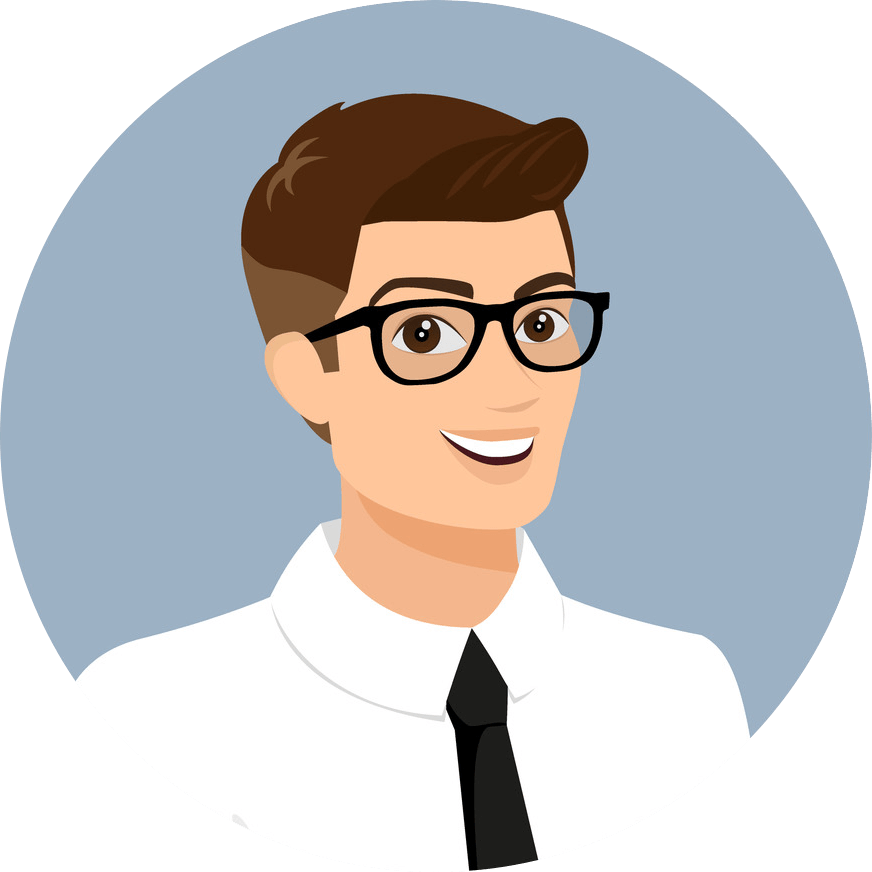Huawei CE6863-48S6CQ-K Switch
CE6863-48S6CQ-KHuawei CE6863-48S6CQ-K Switch
CE6863-48S6CQ-K Overview
Description
Huawei CE6863-48S6CQ-K switch with 48-ports 10GE/25GE SFP28, 6-ports 40GE/100GE QSFP28, 2*AC power modules, 4*fan modules, port-side intake
Switching capacity: 3.6 Tbit/s
Forwarding capacity: 940 Mpps
256K MAC address entries
Huawei CloudEngine 6863 series switches are next-generation 25GE access switches that provide high performance and high port density on data center networks and high-end campus networks. The CloudEngine 6863 series have advanced hardware architecture with 40GE/100GE uplink ports and high-density 25GE access ports. Using Huawei’s VRP8 software platform, CloudEngine 6863 series switches support extensive data center features and high stacking capabilities. In addition, the CloudEngine 6863 series use a flexible airflow design (front-to-back or back-to-front).
CloudEngine 6863 series can work with CloudEngine 16800 or CloudEngine 12800 series data center core switches to build elastic, virtual, and high-quality 40GE/100GE full-mesh networks, meeting requirements of cloud computing data centers.
CE6863-48S6CQ-K Specification
CE6863-48S6CQ-K
Version Mapping
Table 3-225 lists the mappings between the CE6863-48S6CQ-K and software versions.
Device Series | Sub-series | Device Model | Short Name | Supported Version |
|---|---|---|---|---|
CE6800 | CE6863 | CE6863-48S6CQ-K | CE6863K | V200R019C10 and later |
Appearance and Structure
The figures in this document are for reference only.
Figure 3-103 CE6863-48S6CQ-K
1 | Ground screw | 2 | Equipment serial number (ESN) NOTE: You can scan the code to view the ESN and MAC address of the switch. |
3 | Console port | 4 | ETH management port (RJ45) |
5 | USB port | 6 | Fan slot 1 Applicable fan modules: |
7 | Fan slot 2 Applicable fan modules: | 8 | Fan slot 3 Applicable fan modules: |
9 | Fan slot 4 Applicable fan modules: | 10 | Power supply slot 1 Applicable power modules: |
11 | Power supply slot 2 Applicable power modules: | 12 | Forty-eight 10GE/25GE SFP28 Ethernet optical ports Applicable modules and cables:
NOTE: When a port works at the rate of 25 Gbit/s, it supports only 1 m SFP28 high-speed cables, and these cables can only be used as stack cables or M-LAG peer-link interface cables. When a 25GE port is configured to work at 10 Gbit/s using the port mode 10g command, the port supports 1 m, 3 m, and 5 m 10G SFP+ high-speed cables. |
13 | Six 40GE/100GE QSFP28 Ethernet optical ports Applicable modules and cables:
| 14 | Three port-side mounting holes for mounting brackets |
15 | Two middle mounting holes for mounting brackets | 16 | Equipotential bonding Ground screws for a ground cable with a two-hole OT terminal |
17 | Four power-supply-side mounting holes for mounting brackets | - | - |
Slot Description
Power Slots
Each of the CloudEngine 6800 series switches has two power module slots and supports pluggable power modules. A chassis can use one or two power modules. In particular, dual power modules provide higher reliability.
The CloudEngine 6800 series switches support 1+1 backup of power modules.
- When both power modules are working properly, each of them provides half of the power required for the chassis.
- When one power module fails, the other one provides all power required for the chassis.
All power modules of the devices are hot swappable.
Fan Slots
Each of the CloudEngine 6800 series switches has four fan slots in which fan modules can be installed to cool the chassis, ensuring efficient heat dissipation and system stability.
It is recommended that four fan modules be properly installed on a switch to ensure normal switch operating. The device supports four pluggable fan modules that work in hot standby mode. The system can operate properly for a short time after a single fan module fails. You are advised to replace the faulty fan module immediately.
All fan modules are hot swappable.
Heat Dissipation System
The cooling system of the CloudEngine 6800 series switches uses front-to-back or back-to-front airflow depending on the airflow direction of the power modules and fan modules used.
- Front-to-back airflow: Power modules and fan modules with front-to-back airflow are identified by
. Air flows into the chassis from the power supply side and is exhausted from the port side, as shown in Figure 3-104 (using a CE6863 chassis as an example).
- Back-to-front airflow: Power modules and fan modules with back-to-front airflow are identified by
. Air flows into the chassis from the port side and is exhausted from the power supply side, as shown in Figure 3-105 (using a CE6863 chassis as an example).
Figure 3-104 Front-to-back airflow for port-side exhaust
Figure 3-105 Back-to-front airflow for port-side intake
The airflow direction of the power modules and fan modules required on the CloudEngine 6800 series switches depends on how the device is installed in a cabinet. Typically, cabinets in a data center have cold air flowing in from the front and hot air exhausted from the back. If a switch is installed with the power supply side facing the front and the port side facing the back, the switch needs to adopt fan modules and power modules with front-to-back airflow.
Power modules and fan modules using forced air cooling on a switch must have the same airflow direction. If a switch adopts power modules with back-to-front airflow, the switch must use fan modules with back-to-front airflow as well.
Indicators
Figure 3-106 Indicators on the CE6863-48S6CQ-K rear panel
Figure 3-107 Indicators on the CE6863-48S6CQ-K front panel
Table 3-226 Indicator description
No. | Indicator | Name | Color | Status | Description |
|---|---|---|---|---|---|
1 | SYS | System status indicator | Green | Off | The system is not running. |
Fast blinking | The system is starting. | ||||
Slow blinking | The system is running normally. | ||||
Red | Steady on |
| |||
2 | MST | Stack master/slave indicator NOTE: In V200R003C00 and later versions, you can use the dfs-master led enable command to enable the stack master/slave indicator to display the DFS group master and backup status. After the stack master/slave indicator is enabled to display the DFS group master and backup status, the stack master/slave indicator on the DFS master device is steady on and that on the DFS backup device is off. | Green | Off | The switch is not a stack master. |
Steady on | The switch is a stack master or standalone switch. | ||||
3 | ID | ID indicator | Blue | Off | The ID indicator is not used (default state). |
Steady on | The indicator identifies the switch to maintain. The ID indicator can be turned on or off remotely to help field engineers find the switch to maintain. | ||||
4 | - | Service port indicator (10GE/25GE optical port) NOTE: Each 10GE/25GE optical port has two single-color indicators. The one on the left is the ACT indicator (yellow), and the one on the right is the LINK indicator (green). Arrowheads show the positions of ports. A down arrowhead indicates a port at the bottom, and an up arrowhead indicates a port at the top. | Green | Off | No link has been established on the port or the port has been shut down. |
Steady on | A link is established on the port. | ||||
Yellow | Off | The port is not sending or receiving data. | |||
Blinking | The port is sending or receiving data. | ||||
5 | - | Service port indicator (40GE/100GE optical port) NOTE: Arrowheads show the positions of ports. A down arrowhead indicates a port at the bottom, and an up arrowhead indicates a port at the top. | Green | Off | No link has been established on the port or the port has been shut down. |
Steady on | A link is established on the port. | ||||
Blinking | The port is sending or receiving data. | ||||
6 | L/A | ETH management port indicator | Green | Off | No link is established on the port. |
Steady on | A link is established on the port. | ||||
Blinking | The port is sending or receiving data. | ||||
7 | USB | USB-based deployment indicator | Green | Off | USB-based deployment is disabled (default state). |
Steady on | USB-based deployment has been completed. | ||||
Blinking | The system is reading data from a USB flash drive. | ||||
Red | Steady on | USB-based deployment has failed. |
CE6863-48S6CQ-K Warranty
Low Price Guarantee |  | Quality Assurance | |
100% Money Back Guarantee | Commodity Refund Guarantee | ||
Diversified and Flexible Transportation Services |  | Standard Policy |